Create Text
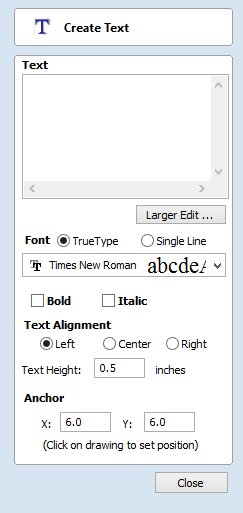
This form allows text to be created at any height using the units the model is being designed in.
Entering Text
To enter text:
- Click in the 2D view to choose the anchor position
- Enter the text in the Text box
- Edit the styling options. All changes are automatically applied
Font Selection
Vertical Fonts
Fonts that start with the @ character are drawn vertically downwards and are always left justified.
Engraving Fonts
The Single Line Radio Button changes the Fonts list to show a selection of fonts that are very quick to engrave.
Text Alignment
Positions text relative to the full body of text, this only has a noticeable effect when writing multiple lines of text.
Anchor
Sets the position of your text block. Either enter values directly, or use the mouse cursor to set the position values interactively:
- For new text simply left click in 2D view in the desired location
- For existing text object, left click the anchor point handle and drag it to the desired location
Editing Text
To edit text properties or content of previously created text:
- If the Create Text form is open, click the text you wish to edit or
- If the Create Text form is closed, click the left mouse button on the text in the 2D View to select it before opening this form. The form will now allow you to edit the properties of the selected text.